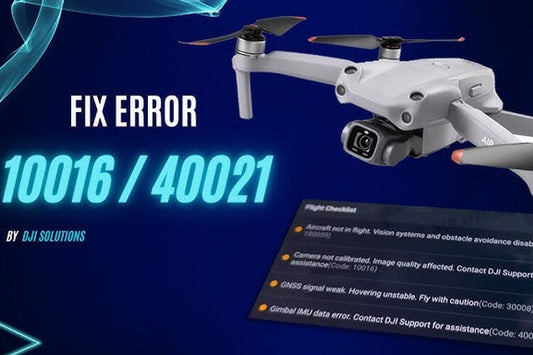If you're experiencing issues with your DJI drone’s gimbal—whether it’s a shaky camera feed, jerky movements, or unresponsive rotation—don’t stress. Fixing it yourself is often straightforward, especially if you follow the correct steps. In this guide, we’ll walk through how to easily repair common gimbal issues on DJI drones like the DJI Mini 4 Pro.
Tools You’ll Need for the Fix:
Before diving into repairs, gather these tools to ensure the process goes smoothly without causing further damage:
-
Small Phillips-head screwdriver: For removing small screws inside the drone.
-
Torx T5 screwdriver: Necessary for opening the drone's body.
-
Plastic spudger: Helps pry open components safely.
-
Tweezers: Ideal for handling delicate parts like connectors.
-
Glue gun: Useful for reattaching heat-sealed components.
-
Vibration-resistant adhesives (B7000/T-7000/e6000): Great for reassembling parts securely.
-
Magnetic mat (optional but recommended): Keeps screws from disappearing during the repair.
Step-by-Step Guide to Fixing Your DJI Drone’s Gimbal:
1. Power Off Your Drone and Prepare Your Workspace
Start by removing the battery from your drone. Set the drone on a static-free surface, like a magnetic mat, to prevent losing any screws during the process.
2. Remove the Top Cover
Use the Torx T5 screwdriver to remove the four screws securing the top cover. Then, gently work around the edges with a plastic spudger to lift the cover. Be cautious with the clips—they’re delicate and can break if you rush.
3. Disconnect the Gimbal Cable
Next, locate the gimbal’s main transmission cable connected to the motherboard. There’s usually a small metal bracket holding it in place. Unscrew this and use tweezers to carefully peel off the adhesive holding the cable. Be very gentle when disconnecting the cable as it’s fragile.
4. Remove the Rubber Mounts
You'll likely find rubber dampers holding the gimbal in place. These can tear during a crash but are easy to replace. Use tweezers to carefully pull the dampers out, threading them through the frame holes.
5. Replace or Repair Damaged Parts
Depending on the extent of the damage, you have two options:
-
Replace the entire gimbal assembly, or
-
Swap out individual components like the roll motor, yaw motor, camera module, or transmission cable.
In my experience, replacing just the roll motor is often sufficient, saving time and avoiding the need for complete recalibration.
6. Reassemble and Secure Everything
Once you’ve replaced the damaged parts, begin reassembling the gimbal. I recommend using B7000 glue to secure the connectors, and be sure to apply fresh thermal paste under the heatsink. Carefully align the screw holes and tighten the screws, but avoid over-tightening to prevent damage.
7. Mount the Gimbal Back Into Place
Reinstall the rubber holders back into position. This can be tricky, so use tweezers to help pull them through while gently pushing from the other side. After the gimbal is securely mounted, reconnect the cables and snap the top shell back on. Double-check that everything is aligned before tightening the screws.
8. Power On and Test the Gimbal
Power on your drone and connect it to the remote. Check for smooth gimbal movement and ensure the camera feed is stable. If there are still issues, you may need to run a manual calibration, but note that this isn't done via the DJI Fly app.